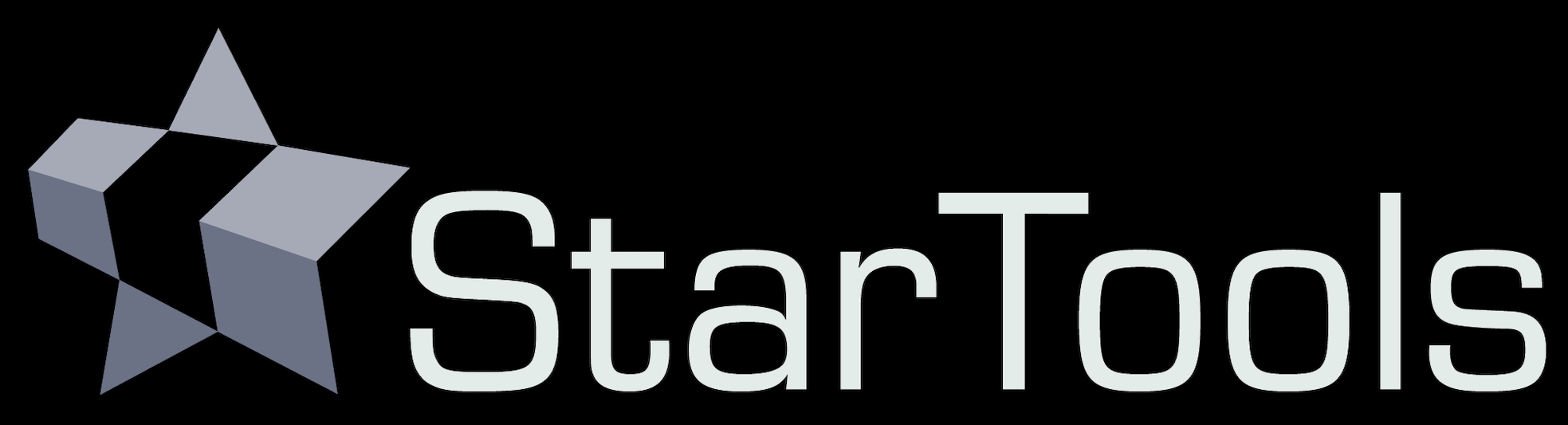- Usage
- Creating a suitable star mask
Creating a suitable star mask
A good star mask is essential for good results. Though the Shrink module is much more gentle on structural detail than the basic unsophisticated morphological transformations (such as minimum filters) found in other software, ideally, only stars are treated and not any nebulosity, gaseous filaments or other structural detail.
The 'AutoMask' button launches a pop-up with access to two quick ways of creating a star mask. This same popup is shown upon first launch of the module. The generated masks tend to catch all major stars with very few false positives. If you also wish to include fainter, small stars in the mask, then more sophisticated techniques are recommended to avoid including other detail.
Besides touching up the mask by hand, it is also possible to combine the results of an aggressive auto-generated star mask (catching all faint stars), with a less aggressive auto-generated star mask (catching fewer faint stars, but also leaving structural detail alone);
- Clear the mask, and select the part of the image you wish to protect with the Flood Fill Lighter or Lasso tool, then click Invert.
- In the Auto mask generator, set the parameters you need to generate your mask (here we choose the 'Stars' preset and set the 'Source' parameter to 'Stretched' to avoid any noise mitigation measures that may otherwise filter out faint stars for selection). Be sure to set 'Old Mask' to 'Add New Where Old Is Set'.
- After clicking 'Do'. The auto-generator will generate the desired mask, however excluding the area we specified earlier.
- Launch the Auto mask generator once more. Click the 'Stars' preset again. This time set 'Old Mask' to 'Add New To Old' to add the newly generated mask to the mask we already have. This will fill in the area we excluded earlier with the less aggressive mask as well.
You may also be interested in...
- Using masks from startools.log (under Usage)
StarTools stores the masks you used in your workflow in the StarTools.log file itself.
- Matrix correction and on-the-fly channel remapping (under Usage)
The matrix or channel blend/mapping is selected using the 'Matrix' parameter.
- Step 2: Inspect your dataset (under Quick Start)
Coma or elongated stars towards one or more corners of the image.
- Step 5: Detail enhancement (under Quick Start)
There are many ways to enhance detail to taste and much depends on what you feel is most important to bring out in your image.
- Stereo 3D: Plausible depth information synthesis for 3D-capable media and Virtual Reality (under Features & Documentation)
The Stereo 3D module can be used to synthesise depth information based on astronomical image feature characteristics.