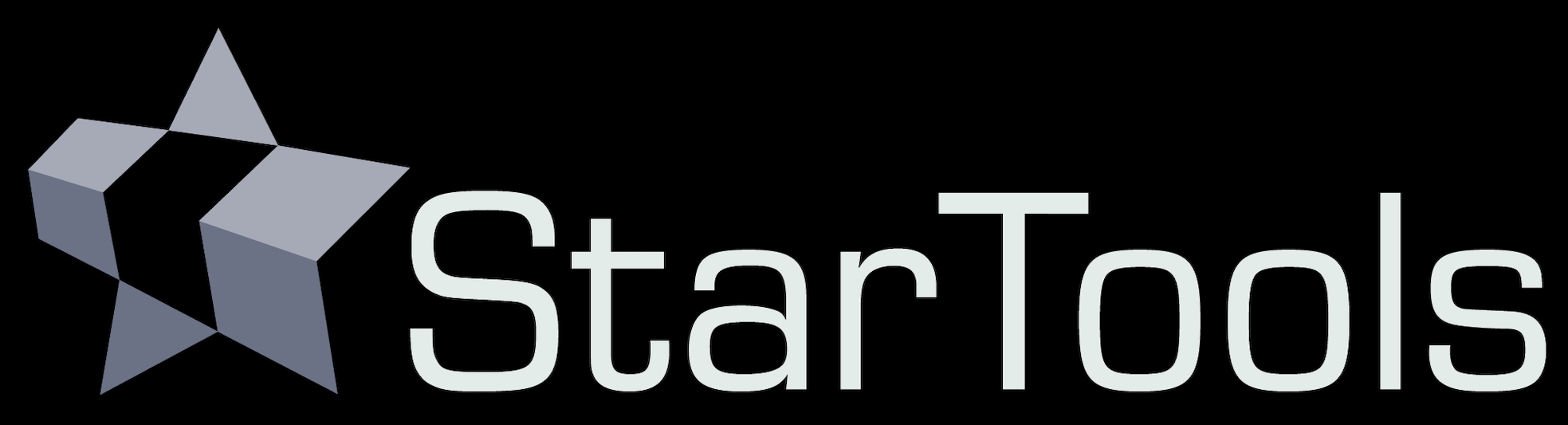- Usage
- Advanced techniques
Advanced techniques
The mask editor and its auto-mask generator are very flexible tools. These more advanced techniques will allow you to create specialised masks for specific situations and purposes.
Object protection
Sometimes, it is desirable to keep an object or area from being included in an auto-generated mask. It is possible to have the auto-mask generator operate only on designated areas;
- Clear the mask, and select the part of the image you wish to protect with the Flood Fill Lighter or Lasso tool, then click Invert.
- In the Auto mask generator, set the parameters you need to generate your mask. Be sure to set 'Old Mask' to 'Add New Where Old Is Set'.
- After clicking 'Do'. The auto-generator will generate the desired mask, however excluding the area we specified earlier.
You may also be interested in...
- Creating a suitable star mask (under Usage)
This time set 'Old Mask' to 'Add New To Old' to add the newly generated mask to the mask we already have.
- Step 8 (under Quick Start)
- Usage (under Shrink)
The 'AutoMask' button launches a popup with access to two quick ways of creating a star mask.
- Color retention (under Usage)
The two aspects - colour and luminance - of your image are neatly separated thanks to StarTools' signal evolution Tracking engine.
- Color retention (under Usage)
The two aspects - colour and luminance - of your image are neatly separated thanks to StarTools' signal evolution Tracking engine.