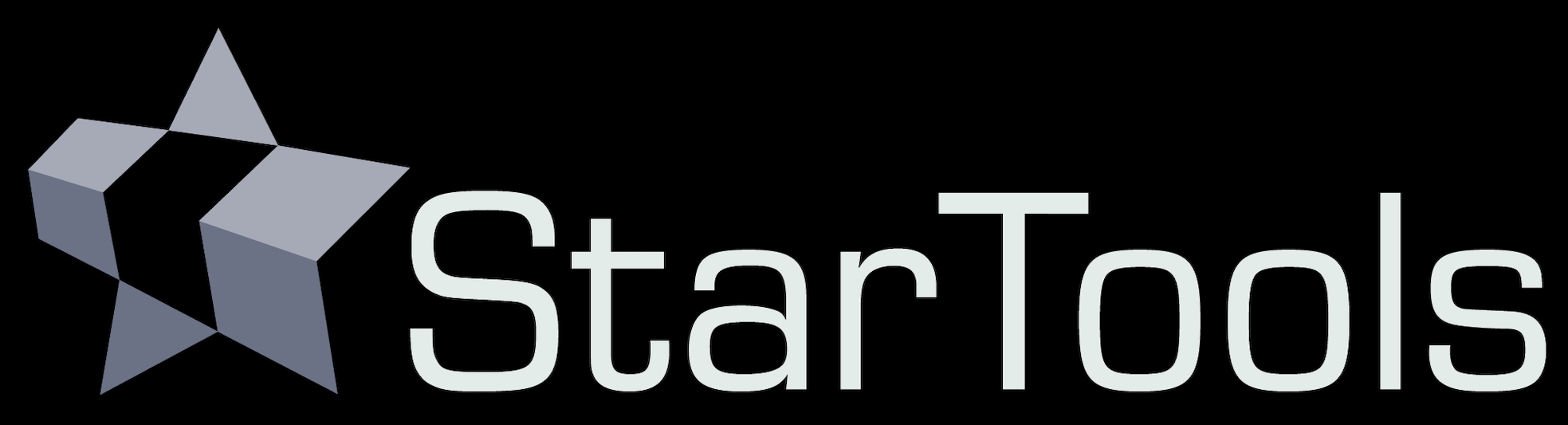- How to determine a good color balance
- White reference by mask sampling
White point reference by mask sampling
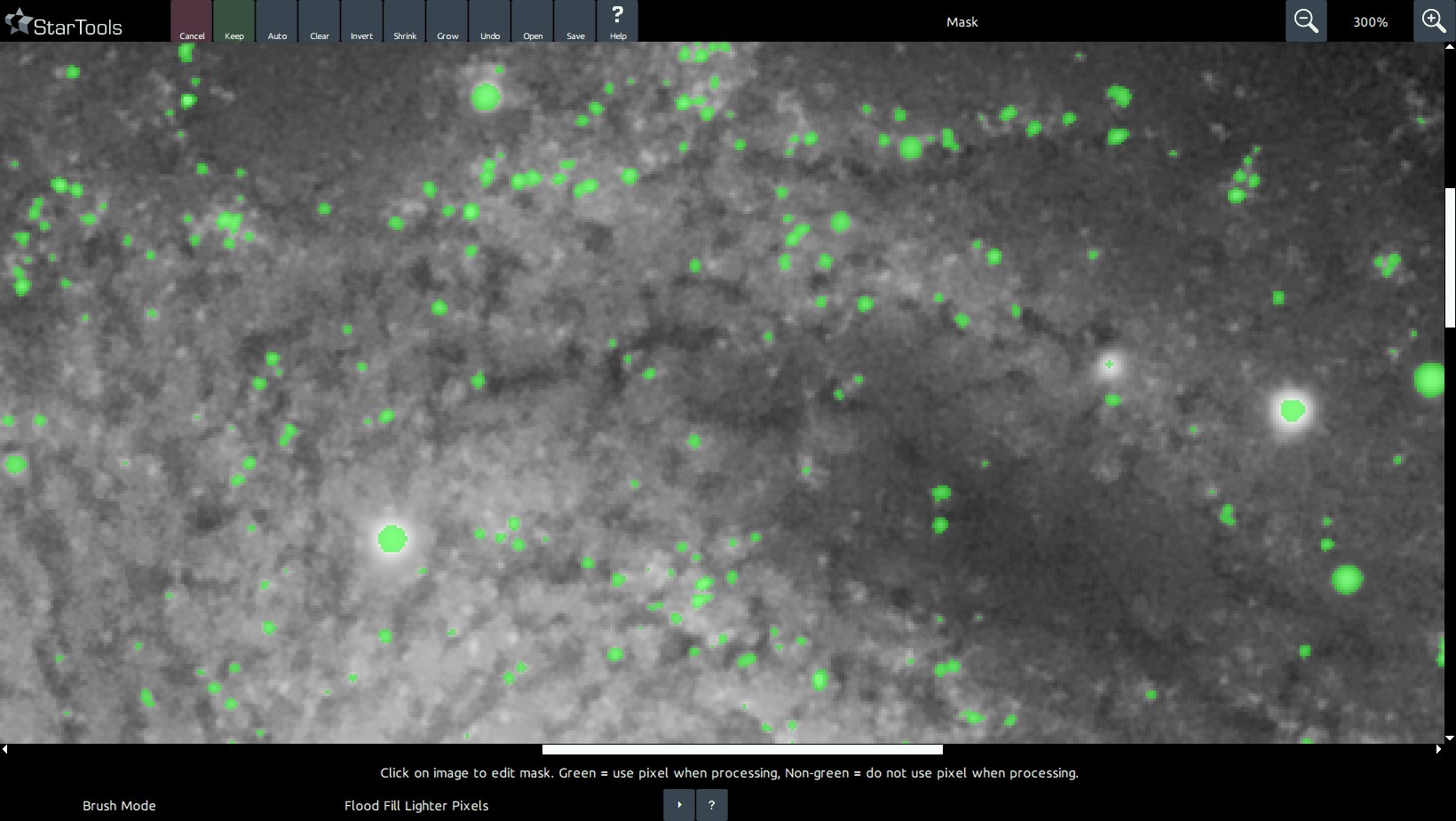
Upon launch the Color module samples whatever mask is set (note also that the set mask also ensures the Color module only applies any changes to the masked-in pixels!) and sets the 'Red, Green and Blue Increase/Reduce' parameters accordingly.
We can use this same behaviour to sample larger parts of the image that we know should be white. This method mostly exploits the fact that stars come in all sorts of sizes and temperatures (and thus colours!) and that this distribution is usually completely random in a wide enough field. Indeed, the Milky Way is named as such because the average color of all its stars is perceived as a milky white. Therefore if we sample a large enough population of stars, we should find the average star color to be - likewise - white .
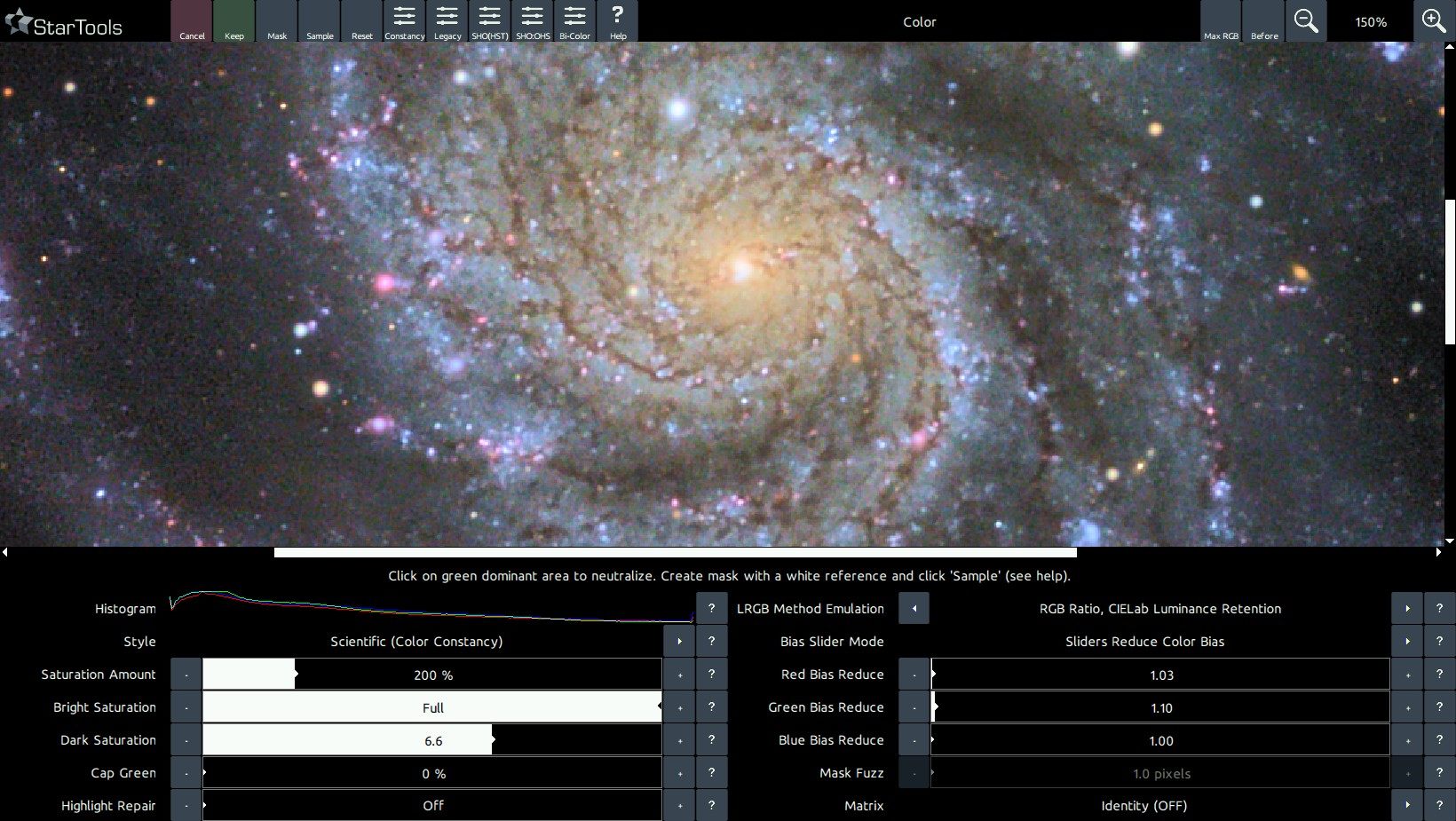
We can accomplish that in two ways; we either sample all stars (but only stars!) in a wide enough field, or we sample a whole galaxy that happens to be in the image (note that the galaxy must be of a certain type to be a good candidate and be reasonably close - preferably a barred spiral galaxy much like our own Milkyway).
Whichever you choose, we need to create a mask, so we launch the Mask editor. Here we can use the Auto feature to select a suitable selection of stars, or we can us the Flood Fill Brighter or Lassoo tool to select a galaxy. Once selected, return to the Color module and click Sample. StarTools will now determine the correct 'Red, Green and Blue Increase/Reduce' parameters to match the white reference pixels in the mask so that they come out neutral.
To apply the new colour balance to the whole image, launch the Mask editor once more and click Clear, then click Invert to select the whole image. Upon return to the Color module, the whole image will now be balanced by the Red, Green and Blue bias values we determined earlier with just the white reference pixels selected.
You may also be interested in...
- L. B., United States (under Testimonials)
I'm relatively new to image processing and just wanted to say how straight forward and powerful StarTools is.
- Step 4: Final global stretch (under Quick Start)
Once all issues are fixed, launch AutoDev again and tell it to 'redo' the stretch.
- Standalone Virtual Reality experience (under Exporting 3D)
The 'WebVR' button in the module exports your image as a standalone HTML file.
- Step 5: Detail enhancement (under Quick Start)
There are many ways to enhance detail to taste and much depends on what you feel is most important to bring out in your image.
- Step 2: Inspect your dataset (under Quick Start)
Coma or elongated stars towards one or more corners of the image.