- Usage
- Launching the Color Module
Launching the Color module
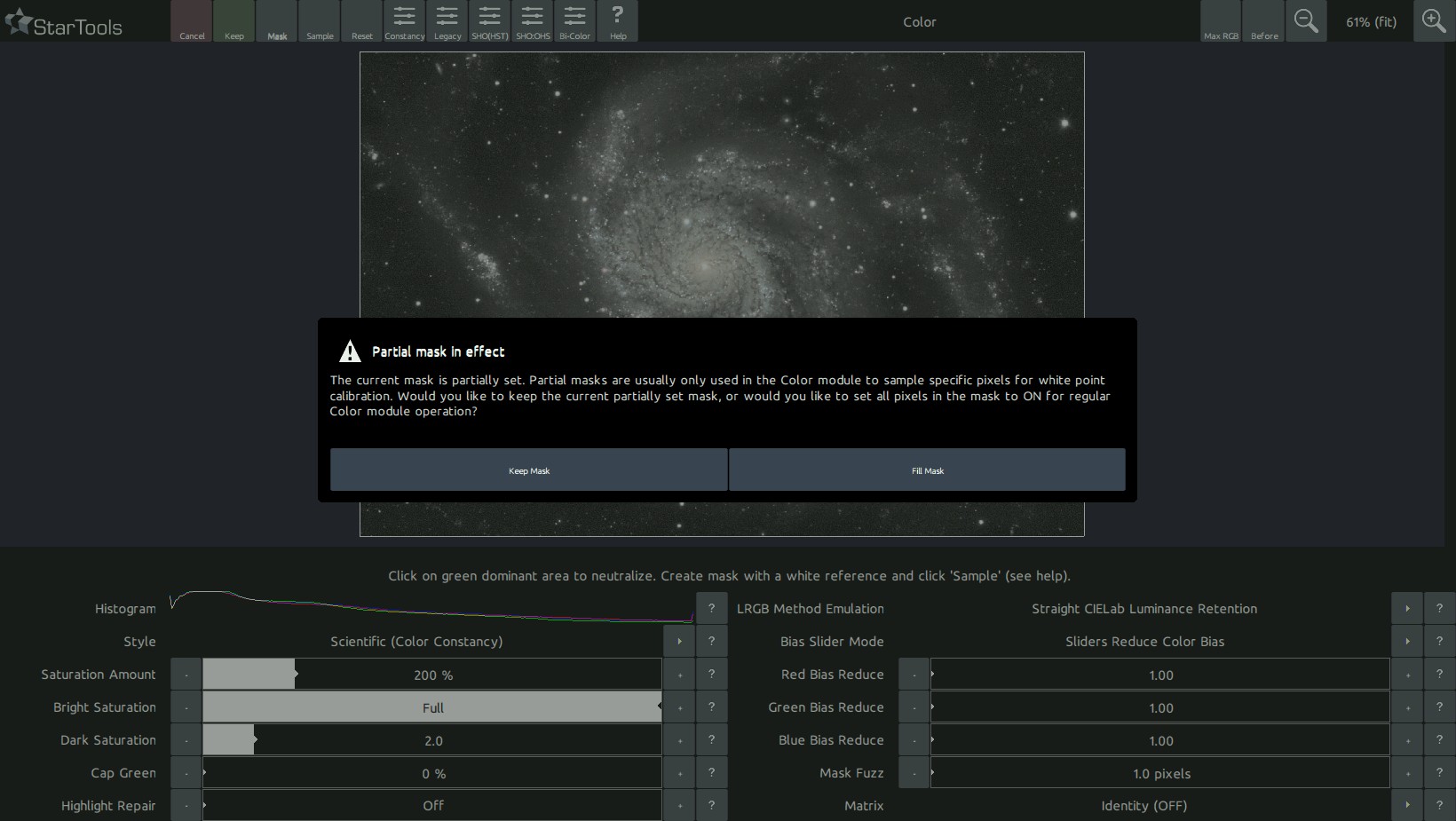
Upon launch, the colour module blinks the mask three times in the familiar way. If a full mask is not set, the Color modules allows you to set it now, as colour balancing is typically applied to the full image (requiring a full mask).
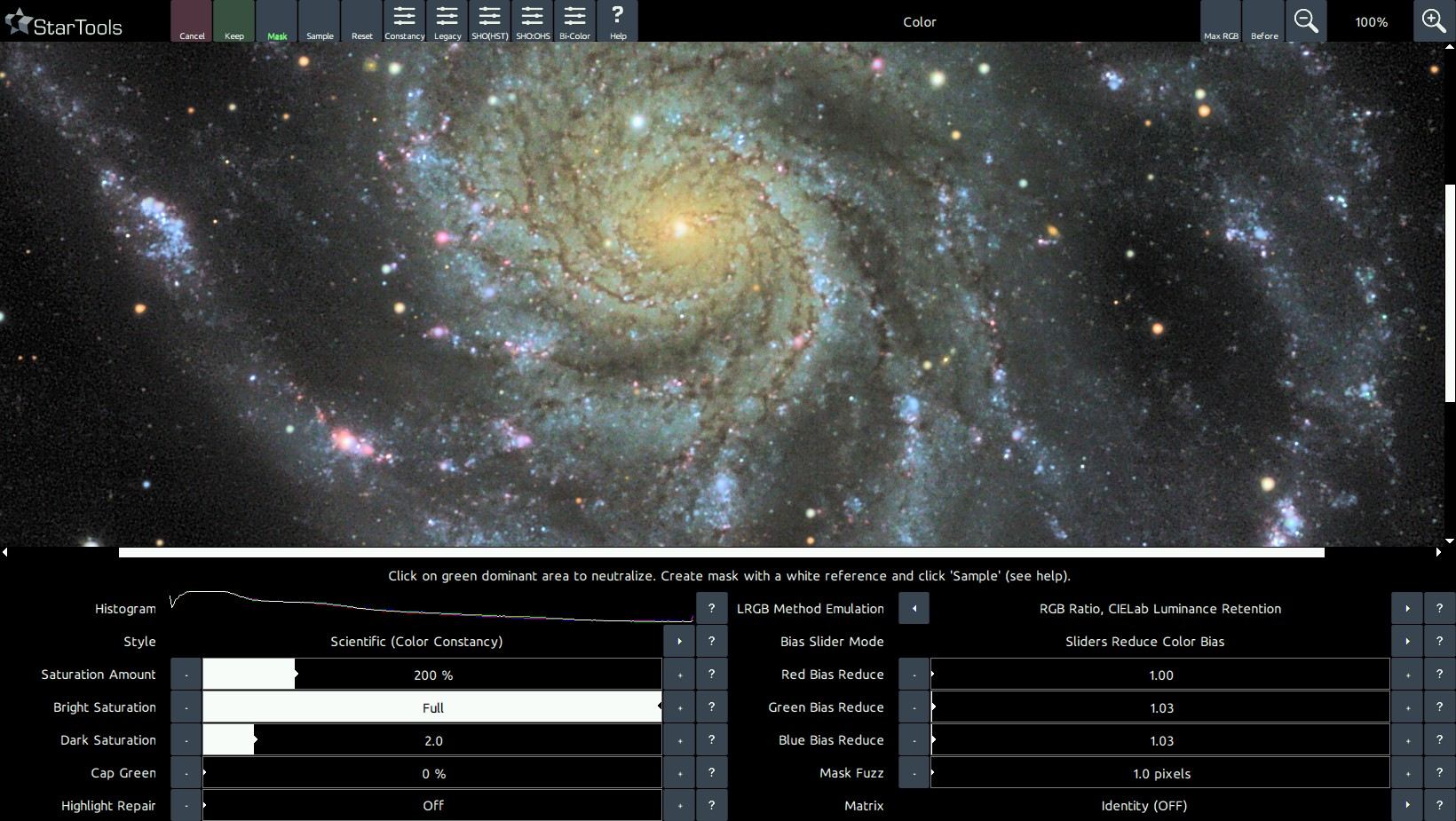
In addition to blinking the mask, the Color module also analyses the image and sets the 'Red, Green and Blue Increase/Reduce' parameters to a value which it deems the most appropriate for your image. This behaviour is identical to manually clicking the 'Sample' button where the whole image is sampled.
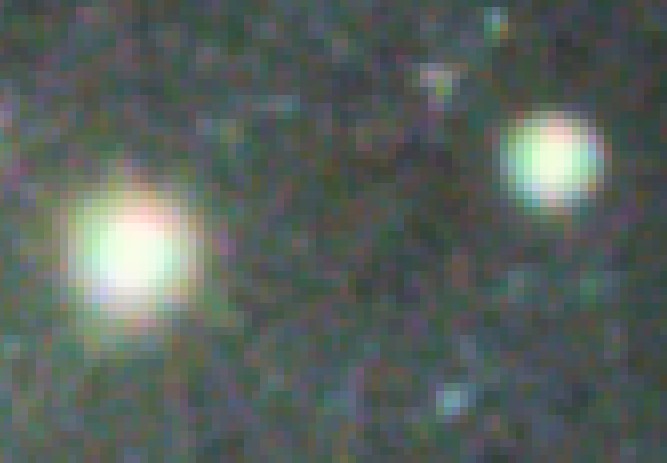
In cases where the image contains aberrant colour information in the highlights, for example due to chromatic aberration or slight channel misalignment/discrepancies, then this initial colour balance may be significantly incorrect and may need further correction. The aberrant colour information in the highlights itself, can be repaired using the 'Highlight Repair' parameter.
You may also be interested in...
- Unrivalled post-processing fidelity with real detail
Post-processing is where astrophotographers make their hard-won data really count.
- Hotkeys (under Interface)
- Synth: Star Resynthesis and Augmentation (under Features & Documentation)
The Synth module generates physically correct diffraction and diffusion of point lights (such as stars) in your image, based on a virtual telescope model.
- Usage (under Super Structure)
In this case the Super Structure module can be used to isolate objects in an image and lift them from an otherwise noisy background.
- Shrink: Star Appearance Manipulation (under Features & Documentation)
The Shrink module offers comprehensive stellar profile modification by shrinking, tightening and re-colouring stars.
